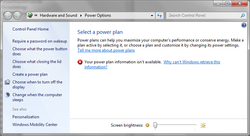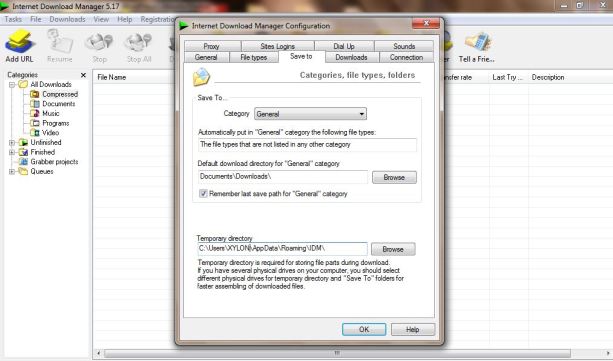Now-a-days for online application various organizations like Indian Air Force, Indian Navy, Indian Army are Seeking photo/image, left thumb impression, Signature etc. with very least size but of good quality, which very unusual for any newbie to computer usage.
I have found a tricky process to make it possible for all candidates facing this problem of applying online.
Requirements: For Windows 7 1> Snipping tool **
2> Picasa Photo viewer *
** Among them snipping tool is default and already installed in windows 7,
If you are not using windows 7 (or windows 7 but starter version) uses FoxArc Screen Capture
* It is free Google software, can easily downloadable. If facing any problem comment me.
Process:
1> first take photo to your pc.
2> Open image with Picasa and click outside of image to not make it on whole screen.
3> now zoom it out with pressing DOWN ARROW on your key board
4> Then open snipping tool or FoxArc Screen Capture and select your picture section and save it in .jpg format.
5> Now open properties of new picture you just saved.
6>if it is yet bigger than what require, Then follow the process from beginning and for this time you have to just more zoom out (Step 3) than what you had earlier.
****NB: More importantly you can do it with onlywith picassa because in picasa in edit option you can find crop option to crop image.
Thats all
Good luck!!!